Lovable Animations Guide: Lottie, CSS & Motion Effects
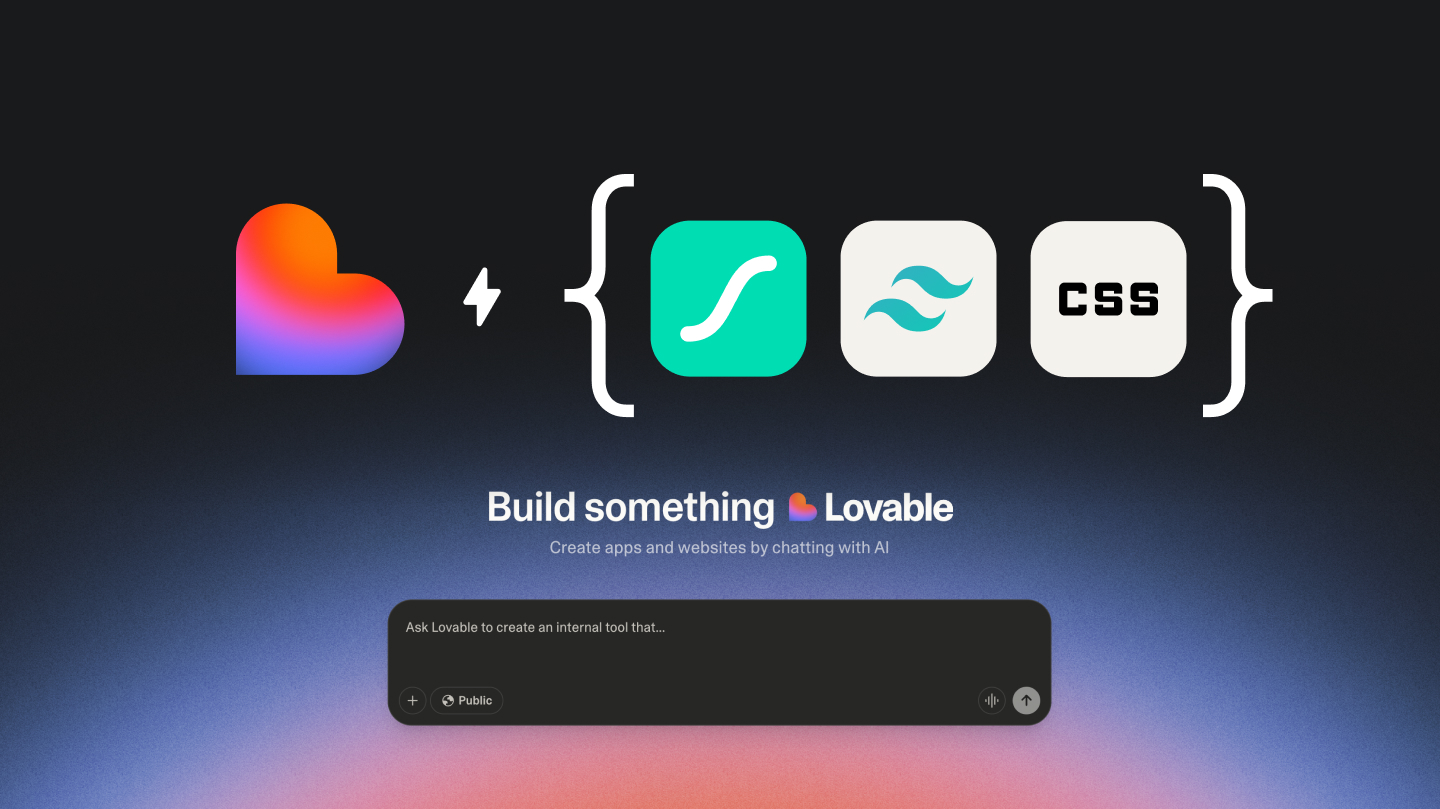
Ever land on a website that just felt dead? Buttons static, dead transitions, zero personality? Yes, we have been there. Now imagine the opposite: a site where elements leap into view, large buttons give feedback that is satisfyingly satisfying and every interaction is intentional. This is the power of animation.In case you build with Lovable, you are already in front of the curve on rapid development and prototyping.
But here is the issue: What if? Are your projects standing still or moving? How to add that polish and personality with Lottie files, CSS animations and custom effects that make your users say "whoa"?
Why Care About Animations At All?
First things first: Do animations matter? The quick answer: yes - when done correctly.
Animations are more than eye candy however. They direct users' attention, give feedback on interactions, ease transitions between states and make your product feel premium and thoughtfully crafted. A well-placed animation could shorten perceived loading time, simplify complicated interactions and make a functional app fun.
CSS Animations
Begin with the foundation - CSS animations. These are included in each and every browser, require no external libraries and can do surprisingly little heavy lifting.
Would like something to fade in? Do you slide from the side? Hover & pulse? CSS got your back. In Lovable projects, add CSS animations via Tailwind utility classes or customized CSS.And here is the thing with Tailwind in Lovable: You can use built-in animation utilities as animate-spin, animate-ping, animate-bounce and animate-pulse. These are good for loading spinners, attention grabbers and subtle effects. Slap className = "animate-pulse" on an element and instant life.
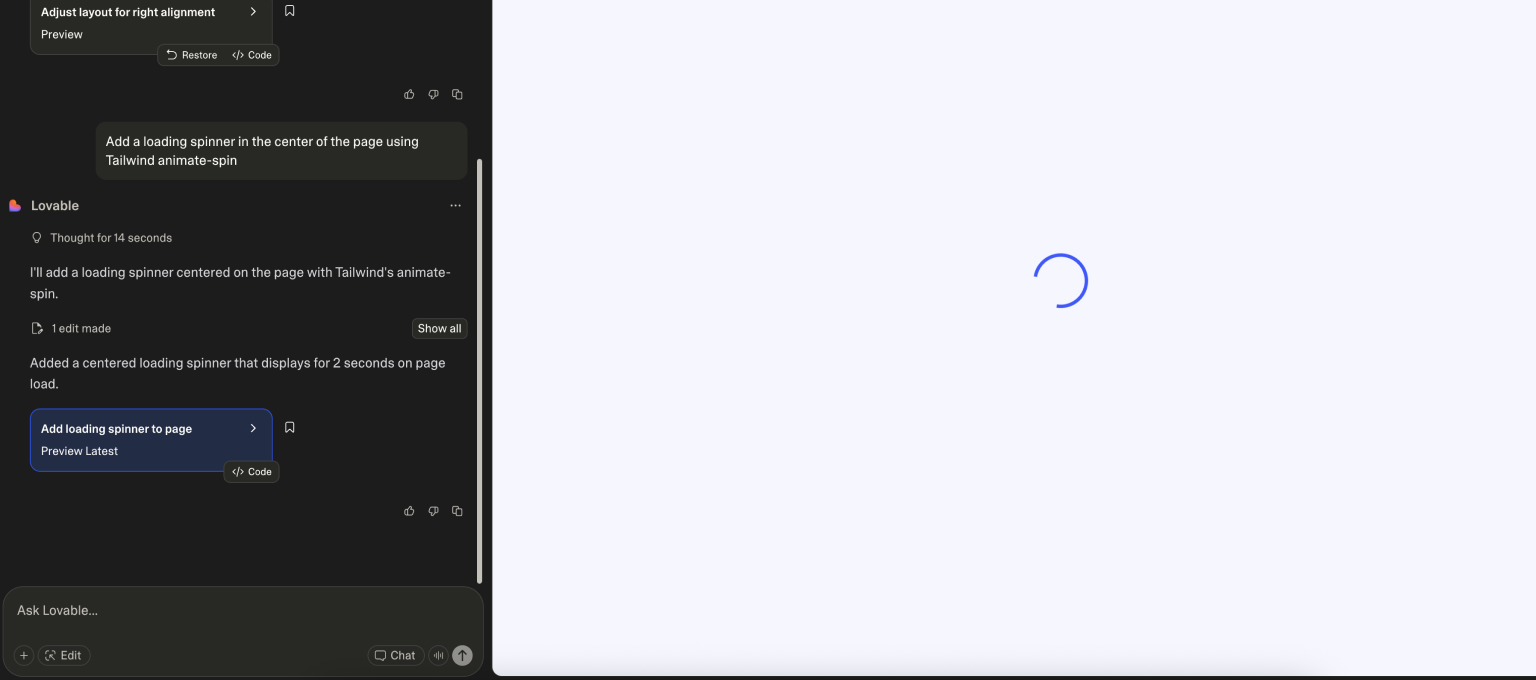
Example of a prompt: Add a loading spinner in the center of the page using Tailwind animate-spin
You can see all the animations on the website https://tailwindcss.com/docs/accent-color
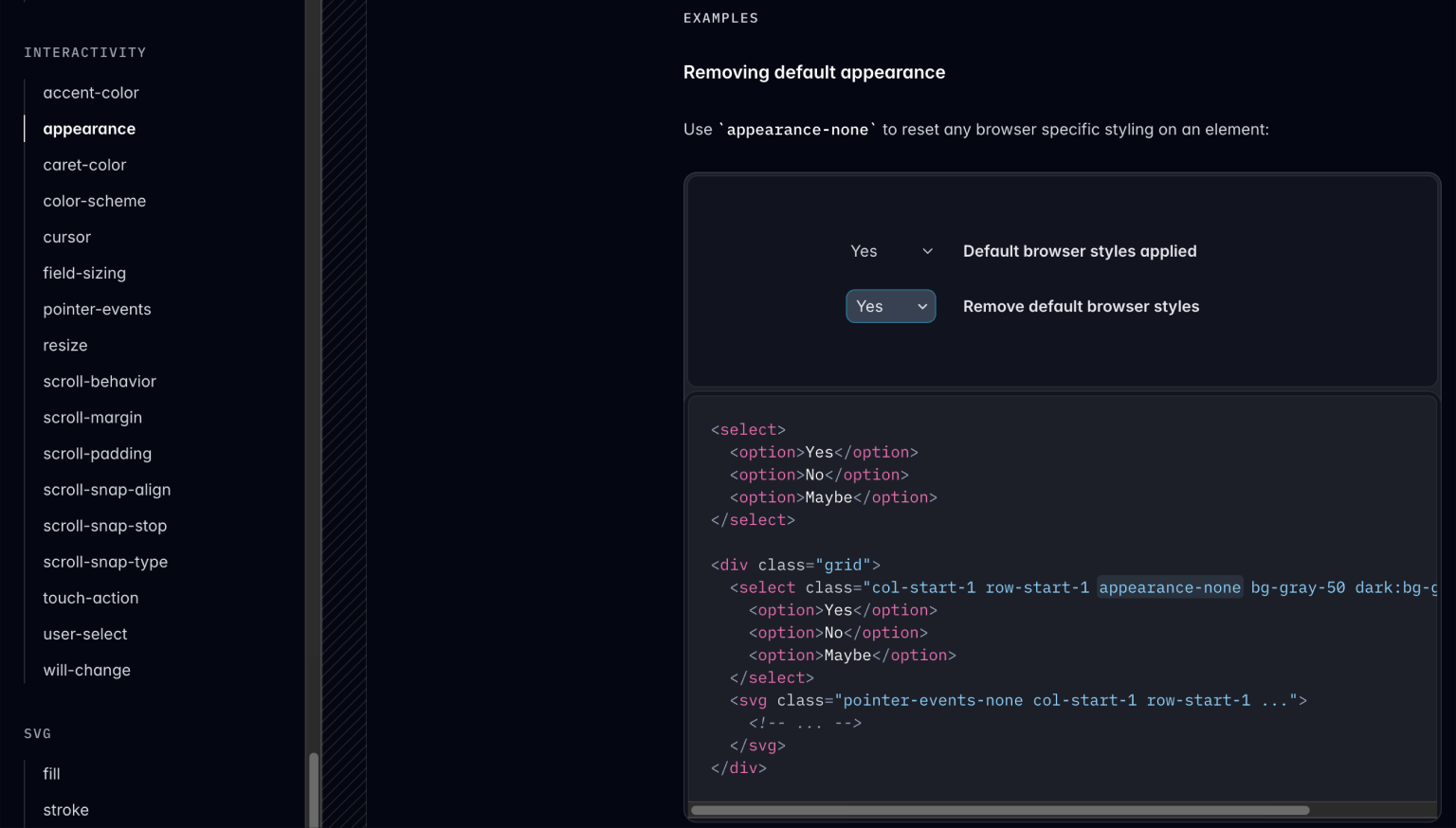
Tailwind provides 4 ready-to-use animations right away. What each does and why to make use of it :
Animate-spin - Creates a 360 degree rotation. Great for loading spinners and refresh icons.
Animate-ping - Creates a pulsing, growing circle effect. Great for notification badges & attention grabbers.
Animate-pulse - fades opacity in and out Gently. Ideal for loading skeletons and subtle highlights.
Animate-bounce - Makes a bouncey up-and-down motion. Use sparingly for playful interactions or scroll indicators.Paste your text here and click the "Humanize" button.
Custom CSS Keyframe Animations
But what if you would like something more custom? That is exactly where CSS keyframe animations play a role. You can create your very own animations with controls of timing, ease and sequencing. Think elements coming in from the left with a slight bounce, or a card whose back face shows info on the front.
An essential tip: Use this as a guide: Not every animations ought to move at the exact same pace. Simple state changes like button hovers work nicely with quick animations (150-200ms). Drawers & modals will appreciate medium animations (300-400ms). Longer animations (500-800ms) suit more complicated transitions such as page changes.

Example of a prompt:
Create a component with a fade-in animation for the title and text.
The animation should include an inset with an opacity from 0 to 1and a bottom-up movement (translateY from 20px to 0).
Duration 0.6 seconds, easing out.
Use CSS keyframes named fadeIn.
Lottie
Okay, so you know CSS animations. But what if your designer provides you with this huge animation which would require 500 lines of CSS to recreate? So, enter Lottie.
Why Lottie Is Special?
Lottie is a library which renders Adobe After Effects animations as JSON files. That means your designer can make ridiculously complicated animations with all the bells and whistles, export them, and drop them in to your Lovable project without breaking a sweat.
The files are vector based and scale nicely at any screen size. They're small (usually 10-50KB), fast to load and controlled via JavaScript. Play the animation on hover? On scroll? Trigger it whenever a user completes an action? All possible.
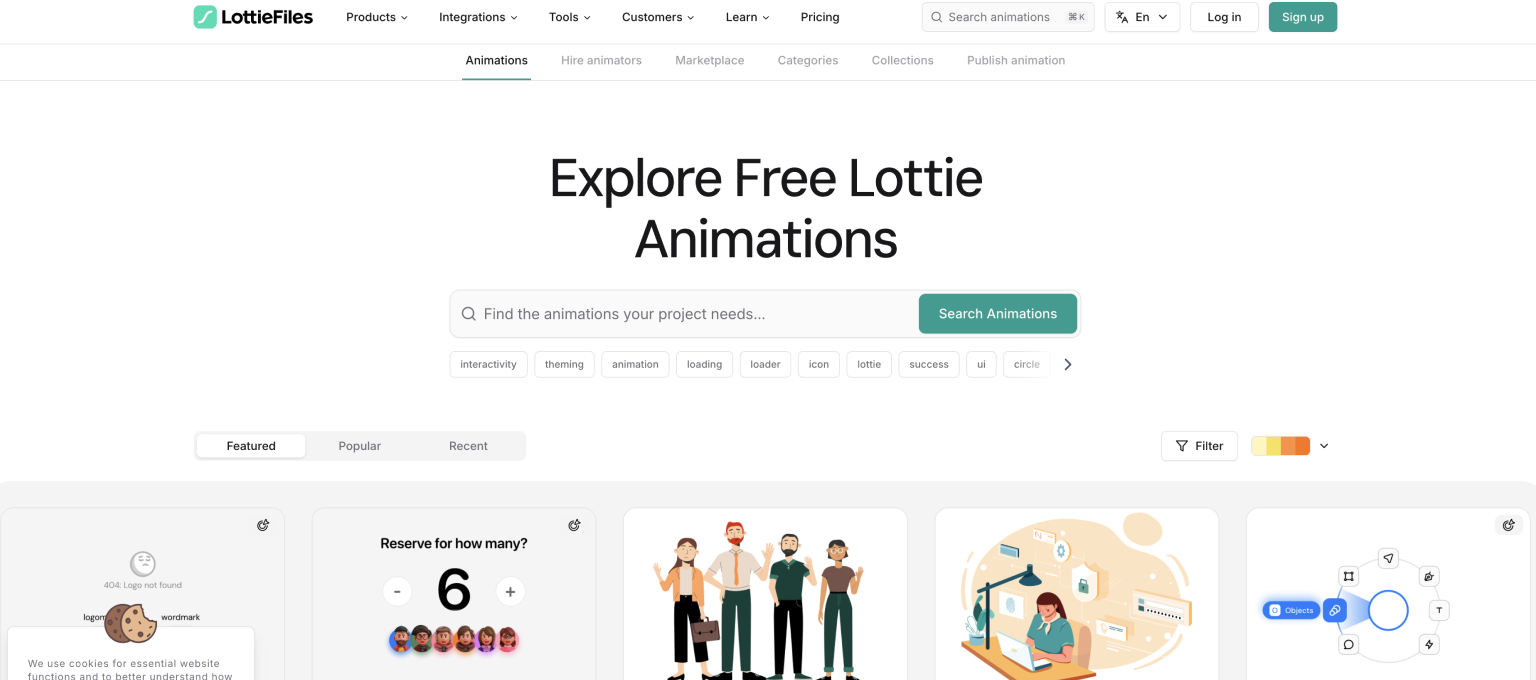
Not wanting to make your very own? LottieFiles has thousands of free animations you are able to use. Success checkmarks, error states, loading indicators, empty state illustrations - they are all there.
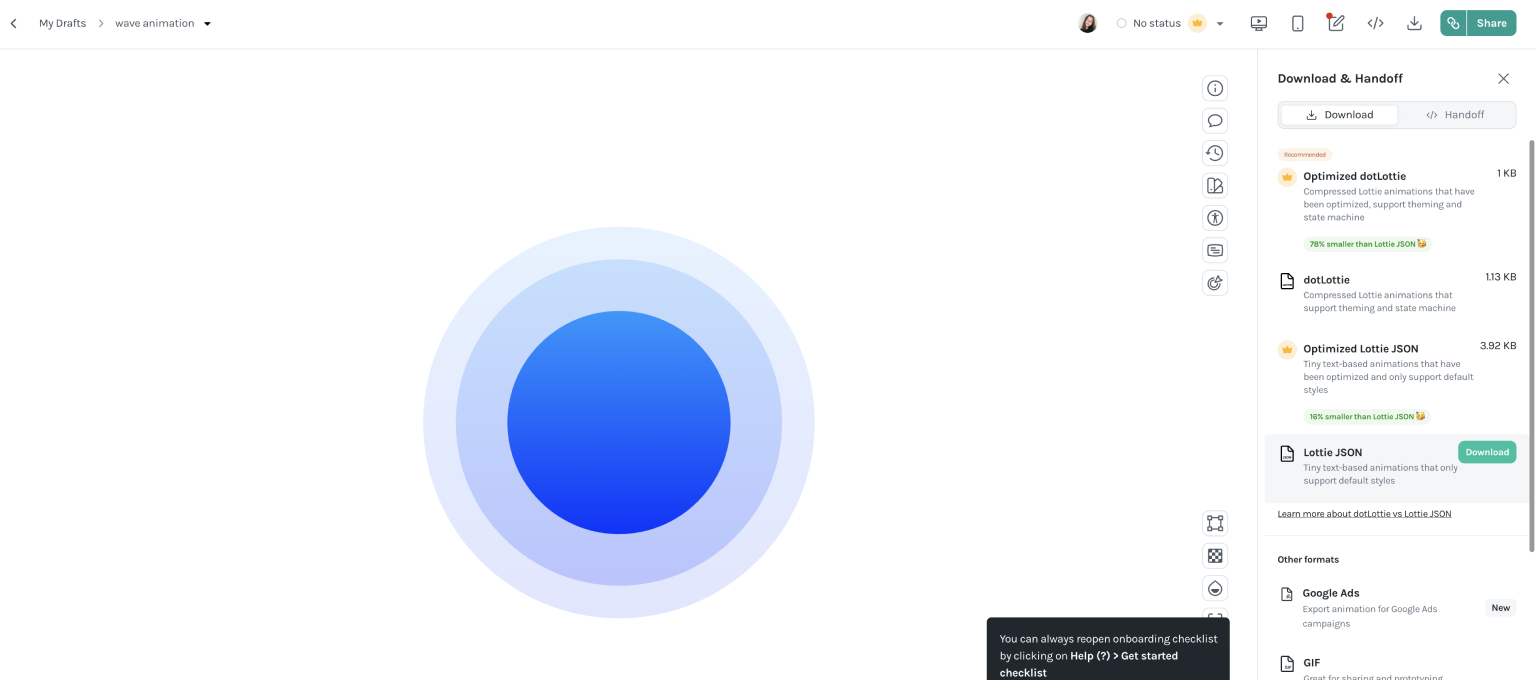
We select the animation that suits us and download the JSON file.
Getting Lottie Into Lovable
Use the lottie react library that is typically available in the environment in Lovable. Import the Lottie component, pass it your animation JSON file and set playback options. It is as simple as that.

Example of a prompt:
Add a Lottie animation for successful form submission.
Use the lottie-web library. Create a useRef for the container,
load the animation via lottie.loadAnimation with the following parameters:
renderer: 'svg', loop: false, autoplay: true,
path: '/success-animation.json'. The container size is 300x300px.
Add cleanup to useEffect.
You can see the animations applied at https://pixel-perfect-clone-3728.lovable.app/
Prompt Wording Tips
What to specify for best results:
Specific values: Not "smooth animation," but "transition 0.3s ease-out."
Tailwind Classes: If using Tailwind, specify precise classes.
Dimensions: Always specify px, rem or Tailwind utilities as dimensions.
Timing: Give duration and easing functions.
States: Explain the beginning and ending states of the animation.
Libraries: Indicate which library to use explicitly.
Cleanup: For complicated animations add cleanup to useEffect.
How to request optimized animations.
GPU-accelerated animations:
Make a gallery of twenty pictures using hover effects.
IMPORTANT: Make use of transform and opacity just for animations (no width, top, height, left). Hover: scale (1.1) Brightness increases. Add will-change: transform into elements on hover. Transition 0.3s ease-out. Additionally put translate3d (0,0,0) to force GPU acceleration.
Motion support reduced:
Make a landing page with several animations BUT with prefers-reduced-motion support. Include a media query: media (prefers-reduced-motion:): Reduce) with all animations disabled or significantly simplified (instant transitions rather than animated ones, no motion - only fades). Moreover , put in a switch in the UI to disable animations automatically. Use useState & context for global animation control.
Good vs. bad prompts examples:
❌ Bad: "Add an animation to the button"
✅ Good: "Hover animation on the button: scale from one to 1.05, change 0.2s ease out, and switch shadow from shadow md to shadow-lg"
❌ Bad: "Make a modal with animation."
✅ Good: "Make a modal window show up with backdrop fade in (opacity 0 to 1), modal scale up (scale 0.95 to 1), 0.3s transition ease out, closes on click of backdrop and closing animation just before unmounting."
❌ Bad: "Use Lottie for loading."
✅ Good: "Add Lottie loading animation with lottie-web, make a ref for the container, parameters: renderer'svg', 200x200px, autoplay true, loop true, cleanup"
Wrapping It Up
So, are you ready to inject some motion into your Lovable projects?
Start simple. Hover effect for your buttons. Fade in your content. Then work your way up to far more complicated animations if you feel at ease. Try a Lottie animation for your loading state or customized transitions between routes.
The beauty of Lovable is that it is possible to iterate fast. Try out something, see the way it can feel, adjust, try once more. Animations are not about following rules - it is about finding the things that work for your business and users.








